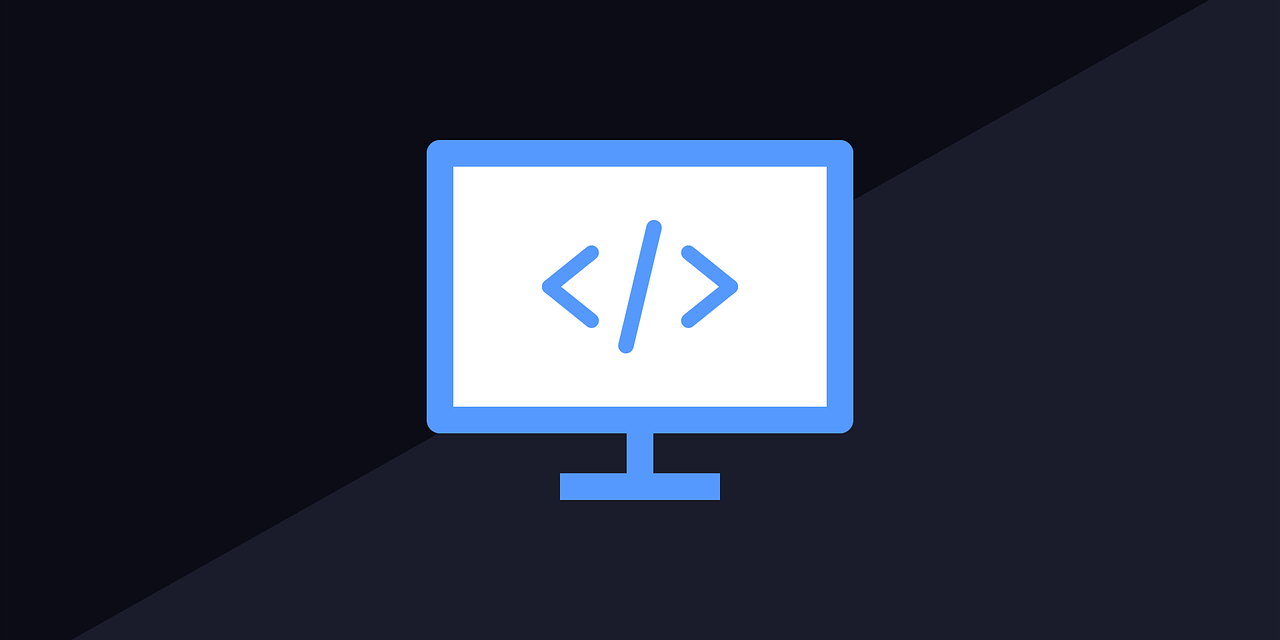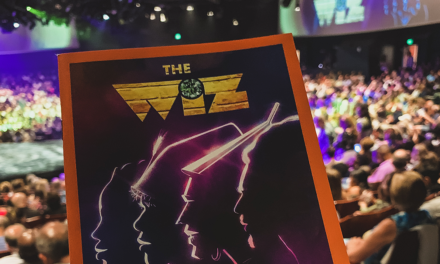Amongst my day to day dealings with individuals on the internet – clients routinely ask, “How do I start HTML using Notepad?”
The answer; is painfully simple. Just read the following steps – and you’ll be well on your way to starting and creating your very first HTML code using Notepad.
Table of Contents
Steps
1. First, open the Notepad program. Immediately you can begin typing your HTML code into the text editor’s white space. For those that need a small snippet of code to start working with – I’d recommend copying and pasting the following; into your Notepad text editor:
<!DOCTYPE html>
<html>
<body>
Hello World!
</body>
</html>
2. When finished, save the file. Click the FILE tab, then select SAVE AS. Now listen up – this step is important. When typing the File Name – be sure to type .html, after your chosen file name. This turns your standard Notepad file into an HTML file. A standard name for website home pages is usually index.html. For your encoding selection – most save in the UTF-8 character encoding format.
3. Once saved – travel to the new file’s location, and double click. Because you saved the file as HTML – it will automatically be opened up in your default web browser. Congratulations – you’ve created your very first web page.
4. Now – how do you open the file in Notepad, and continue editing the code? Right click on the file, select OPEN WITH – and choose Notepad. Notepad will automatically start – enabling your coding fingers to start typing away!
Alternatives To Notepad
Though many professional web developers purely use Notepad as their text editor of choice – many find Notepad to be lacking in some basic developing needs. (e.g. syntax highlighting, function filling, etc.)
Many in the industry use Notepad++, which can be downloaded and used freely. As of now I also use Visual Studio Code – and have achieved terrific results.
Conclusion
Many years ago – after learning this simple, yet crucial procedure in starting HTML using Notepad; I was immediately grasped by the world of web design. Me, little me – could now create websites.
Website design is an art form; so with these tools – have fun creating your masterpieces!
Please note that by saving HTML code locally on your PC – it doesn’t enable your web page to be accessed via the internet.