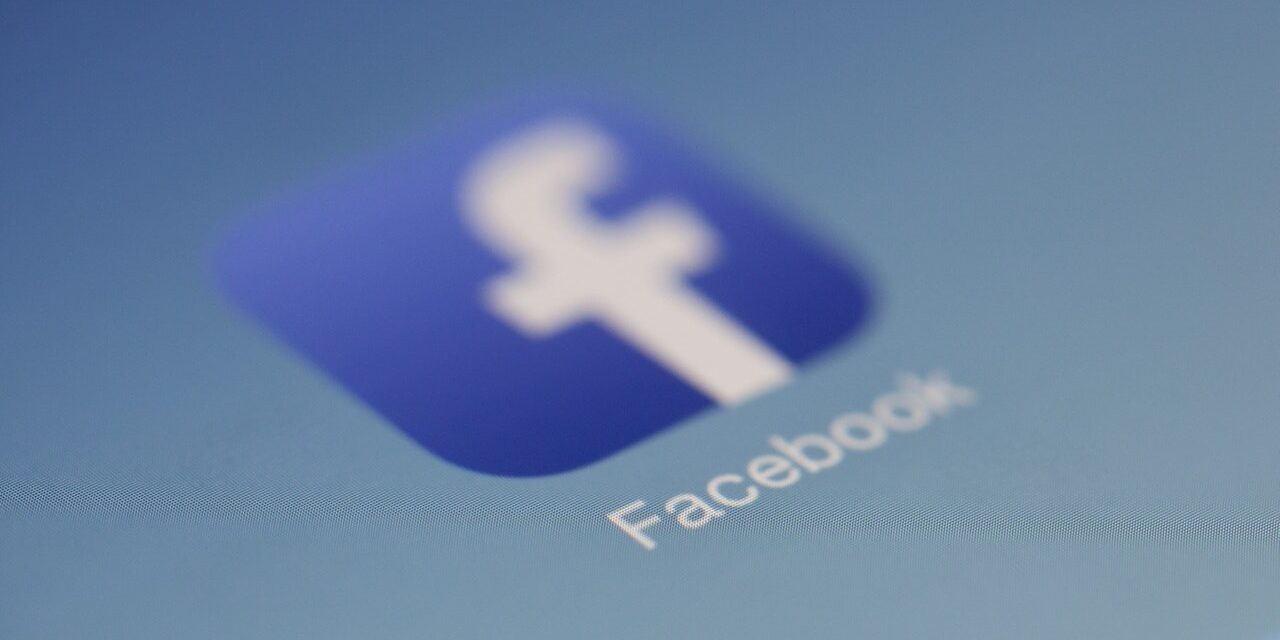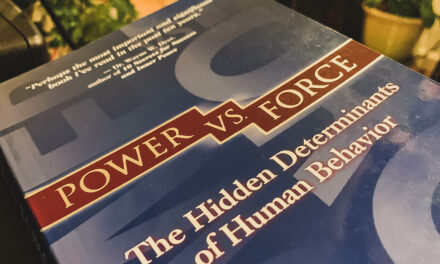1. Make Sure the Camera is Forward-Facing
You will want to make sure the camera is selected on forward-facing before going live – many times, people will go live, find the camera is pointed towards their face, and then they have to switch to point forward. Don’t make the same mistake!
2. Use Your Brand Account
Before going live, make sure the profile thumbnail/profile photo is showing the affiliate logo vs. personal Facebook account photo. Sometimes people will accidentally go live from their personal Facebook account vs. the brand page, so it’s improperly labeled and posted.
3. Use the Facebook Business Suite App
Downloading and using the Facebook Business Suite app usually works better than using the regular Facebook app. Once you download, you log in with your account info you are an admin with, and then you can select the page from the tabs.
4. Use Widescreen Instead of Vertical Orientation
Before going live in a room situation, you can rotate your phone, so it’s horizontal vs. vertical – this will allow you to capture more of the room and record video in widescreen that populates better on the Facebook timeline. One area to caution, however, is making sure the switch to horizontal “catches.” Sometimes Facebook can glitch out, and even though you’ve turned your phone horizontal – it stays on vertical, so the image going to Facebook is sideways. To avoid this, you want to make sure the video showing on your screen is also right-side-up.
5. Use a Gimbal or Other Stabilizing Device
Generally, best not to go live when holding an iPhone with just hands without a gimbal or stabilizing device – so without a device, works great to set the phone on something solid where it can capture front of room/focus vs. carrying the phone around. Without a gimbal, video can come out really shaky.
6. Save Your Live Video
Once finished going live, make sure to click to save or post the video to wall, otherwise, if you don’t post – it won’t be archived and will be lost.